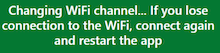|
The machine is by default setting up its own WiFi network, a hotspot. The name and password of the hotspot is the machine type + serial no. (found on the back of the machine). Duplimate2698 in the example shown to the right is the hotspot. Depending on what device you use to connect it can take long to set up the communication the first time. See the page Secured hotspot if you for some reason want another password than the default. Note that you should check (in your device's WiFi settings) that you have not enabled the Connect automatically option on any other network(s) than the machine's hotspot. On some devices you have to Forget all other networks within range to avoid that those take over. Right-click on the network that you want to Forget as shown in the illustration. It can be that your device uses another frequency than the machine if you cannot connect. See further the service document WiFi_setting.pdf Channel Note that you should wait for the new channel to become registered, INTERNET You can instruct the machine to use your club's network. But please note that it is better to change to the hotspot that the machine sets up while duplicating, than using a network with a weak signal. Select network Other networks Password Confirm network setting CONNECTING TO NEW NETWORK Several machines on the network REVERTING TO DEFAULT NETWORK Change to default nw Force to factory default (hotspot) The machine will set up the factory default WiFi network when the last counter has been blocked in the way described above. The network will in the example show up as Duplimate2698. Wait 90 seconds before restarting the app. The process is shown in a short video. |
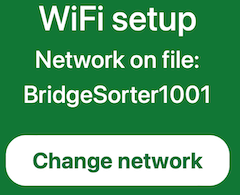 |
||||||
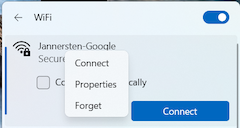 |
||||||
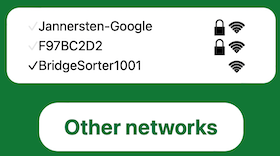 |
||||||
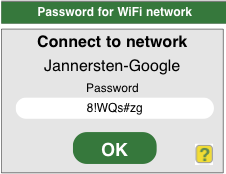 |
||||||
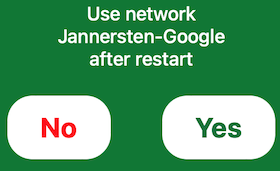 |
||||||
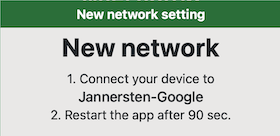 |
||||||
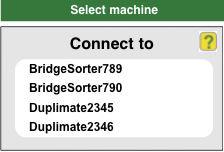 |
||||||
|
DOES NOT RECONNECT It can also be that you need to switch off WiFi momentarily (forcing your device to release the old session). Alternatively (the effect will be the same) you can connect another device momentarily. e.g. connect your phone if you use a computer. When the phone's Duplimapp has connected to the machine you can reconnect the computer. MORE ADVICE |
||||||